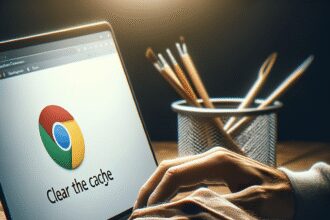In today’s fast-paced digital world, knowing how to record on iPhone can transform the way you capture life’s precious moments. Whether it’s filming a family gathering, documenting a doctor’s visit, or creating content for social media, your iPhone offers a plethora of recording features that are easy to use and highly effective. Let’s dive into the essentials of recording on your iPhone and explore some trending tips that can elevate your recording game! 🎥
Unlocking the Power of iPhone Recording
Apple’s iPhones are renowned for their sleek design and powerful features. With over 1 billion iPhones sold worldwide, it’s no surprise that people are eager to learn how to record on iPhone. From the latest iPhone models to older versions, here’s how you can make the most out of your device:
1. Use the Built-in Camera App: Open the Camera app and swipe to the Video mode. Tap the red record button to start capturing. It’s as simple as that! 📸
2. Screen Recording: Go to Settings > Control Center > Customize Controls, and add “Screen Recording”. Swipe down from the top-right corner (or up from the bottom on older models) and tap the screen recording icon. 📲
3. Voice Memos: Perfect for recording audio notes or interviews. Open the Voice Memos app and tap the record button to start. 🎙️
Enhancing Your iPhone Recording Experience
Apple continuously updates its devices with new features. Recently, a new update added more control over video quality and resolution. Here are some tips to enhance your recordings:
Adjust Video Resolution: Go to Settings > Camera > Record Video to select the desired resolution. Higher resolutions offer better quality but consume more storage. ⚙️
Use External Microphones: For clearer audio, consider using an external microphone compatible with your iPhone. 🎤
Edit with Ease: Use editing apps like iMovie or Adobe Premiere Rush to add finishing touches to your videos. ✂️
The Future of iPhone Recording
As Apple continues to innovate, we can expect even more advanced recording features in future iPhone models. With the company’s focus on enhancing user experience, recording on an iPhone will only become more intuitive and powerful.
Q&A: Everything You Need to Know About Recording on iPhone
Q: How can I improve the audio quality of my iPhone recordings?
A: Use an external microphone and record in a quiet environment to enhance audio clarity. 🎧
Q: Is it possible to record calls on an iPhone?
A: While iPhones do not have a built-in call recording feature, third-party apps are available, albeit with some restrictions. 📞
Q: Can I record in 4K on my iPhone?
A: Yes, newer iPhone models support 4K video recording. Adjust your settings to enable this feature. 📹
Conclusion: Capture the World with Your iPhone
Learning how to record on iPhone not only empowers you to capture memories but also allows you to create professional-quality content effortlessly. With the tips and tricks mentioned above, you’re all set to make the most of your iPhone’s recording capabilities. So go ahead and start filming your world today! 🌟